Say HELLO to Kindergarten Book Cards
Have you discovered BOOM Learning? We all know kids love technology and this is one you will love too! Once, you do there is no going back. I love kindergarten BOOM cards and the digital flexibility that they offer in the classroom. Whether you are teaching virtually or face-to-face, BOOM Cards are a great option for students. BOOM Cards are very user friendly, so even the youngest of students can access them.
In a nutshell, BOOM Cards are digital, self-checking task cards that come in multiple subjects. Students can practice and complete interactive, games in ELA, Math, Spelling, and even Science or Social Studies. They are perfect for any grade level and can be used during centers, small groups, and even whole-group instruction.
How To Use BOOM Learning:
To get started, first create an account. You can click here to sign up for a free three-month account.
During the free trial of your premium account, you can:
➢ Create up to 3 Classrooms in the Classes tab
➢ Add up to 150 students to those Classrooms
➢ Assign Boom Cards using Fast Pins (accessed from the Library)
➢ Get live and stored performance reporting features for your students
Your options at the end of the free trial are to purchase a premium membership (or send a message to BOOM to ask to be downgraded to our free package (Starter).
Once your account is created, click on the studio icon. You will also need to verify your email address. Click the link in your email and then update your profile. You do not need to enter any credit card information.
Understanding The ICONS
- Classes – This is where you enter in your student names. Students will have a login and password. It is very simple. Your young learners will use two pictures (ex. frog, tree) for them to click on.
- Library – The library will house your decks that you have purchased. It will also show you what assignments you have given your students and scoring.
- Store – If you are looking for new Boom cards, check out the resources from other sellers in the store.
- Studio – This is where you will edit your profile. It’s also where you can try and create your own activities for your students.
How To Create a CLASS
- Click New Classroom
- Next, you will be given a Username and Password
- Click in the Username and change this (this is the username students will type in to get to your Boom Classroom) Ex. Mrs. Radke’s Class.
- Change the password to something easy for the students to type (there are picture options too, which makes it super easy)
- Click on Add Students
- In the List of Students – this is where you can type their student number or FIRST name Last Initial (you can type all names and just separate by a comma)
If you need to edit your class, use the – minus or + keys
Assign Students Work
- Before you start, make sure you have one deck (this purchase?) loaded in your library.
- Go to the Classes Tab
- Click on Assignments. You will see the decks available. (A deck is each individual boom card purchase.)
- Check the box (or boxes) of the deck you want to assign to all students. If you just want to assign a specific deck (maybe they need different sight words) to specific students, you will need to go to their individual student account, click on their box, and click assign.
- Now that you are ready, let’s get started.
Click HERE to grab your deck and add it to your library.
Students can use a PC or iPad to complete their learning games. Practice as many times as you want!
Progress Monitoring
- Click on the Classes Icon
- If you have multiple classes, click on the class you want to view.
- Click on Reports. You should be able to see each student’s progress. If they play a game multiple times, it will give the average of success.
Help Students Use the App
- Download and open the app
- Click student login and enter your assigned username and password
If you need help with anything, you can search BOOM by clicking HERE.
If you would like to try out a game for FREE, click this image. Your kids will love virtual learning in kindergarten with Boom cards.
Happy learning!
Crystal
If you are looking for an easy way to do assessments in the classroom and virtually, click here to grab your free trial of ESGI. You won't regret it!
**Also, if there is a game that you would love to have made, email me and I will do my best to add it to my creation calendar!
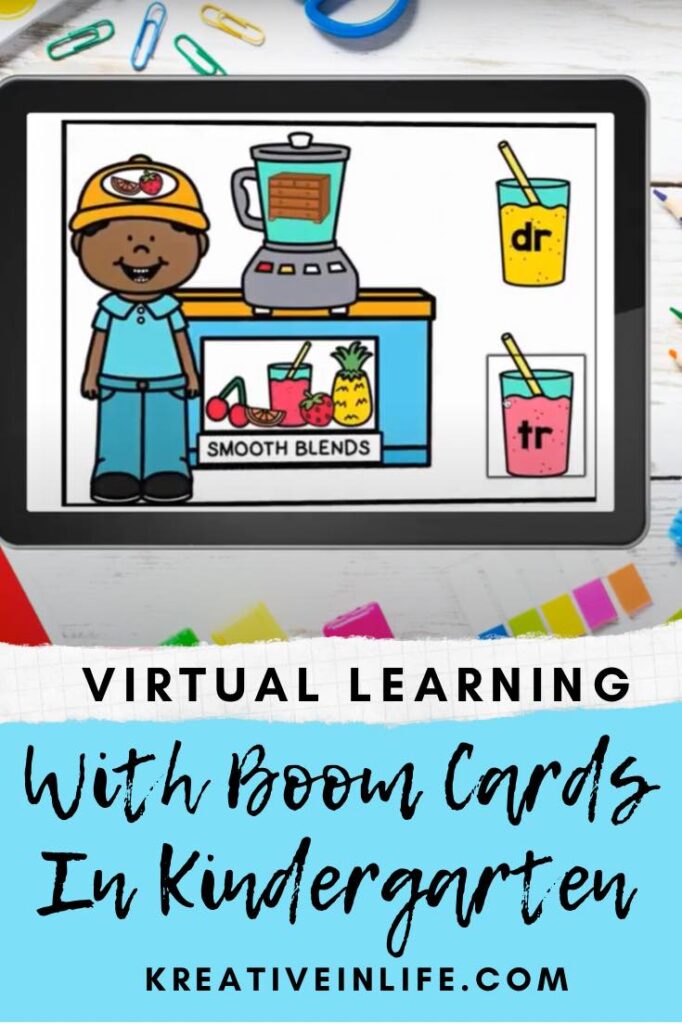
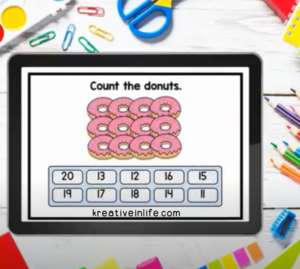





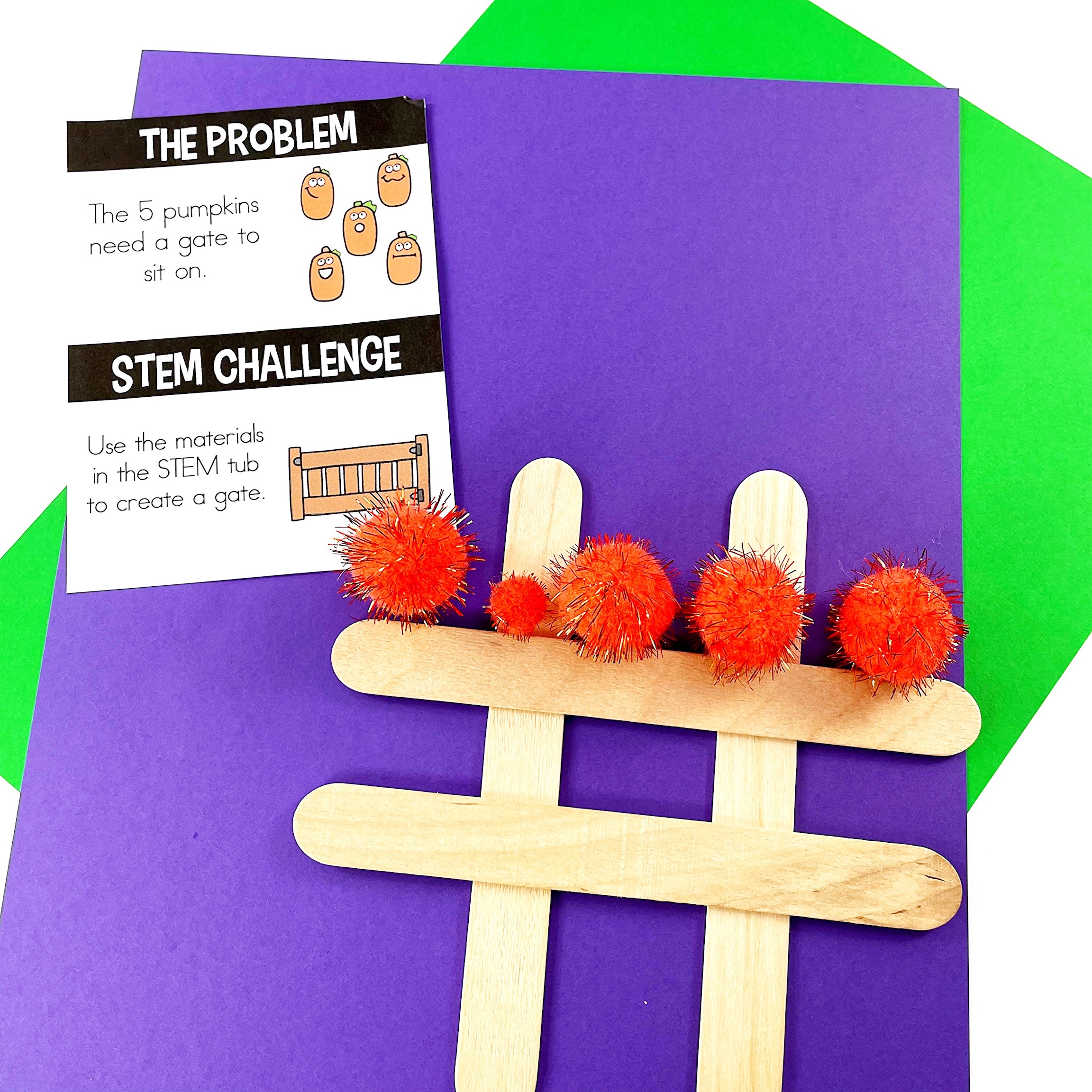

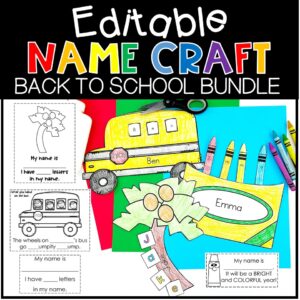
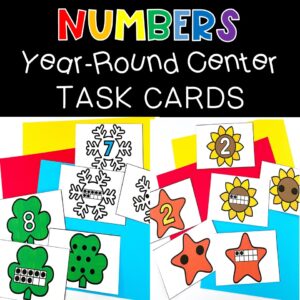

Leave a Reply